Diving into the realm of file servers, this article aims to provide a comprehensive overview of what they are and how they function. Whether you're a tech enthusiast or a beginner in the field, understanding file servers is crucial in today's digital age.
Overview of File Server
A file server is a computer within a network that is dedicated to storing and managing files. It provides a centralized location for users to store, access, and share data across the network. The primary purpose of a file server is to facilitate data storage, retrieval, and sharing among multiple users within an organization or network.
It helps in organizing and managing files efficiently, ensuring easy access and secure storage of important data.
Types of Files Stored on a File Server
- Documents: Word documents, PDFs, spreadsheets, presentations, etc.
- Media Files: Images, videos, audio files
- Archives: Zip files, compressed folders
- Programs: Software installations, executables
- Backups: Copies of important data for redundancy
Setting Up a File Server
Setting up a file server requires careful consideration of both hardware and software components. Below, we will discuss the hardware requirements, software options, and steps to install and configure a file server.
Hardware Requirements for Setting Up a File Server
When setting up a file server, you will need the following hardware components:
- A reliable server machine with sufficient processing power and memory to handle the file storage and sharing tasks efficiently.
- Ample storage space in the form of hard drives or solid-state drives to store the files securely.
- Network interface cards (NICs) to connect the server to the network and enable communication with other devices.
- Redundant Power Supply (UPS) to ensure continuous operation and protect against power outages.
Software Options for Creating a File Server
There are various software options available for creating a file server, including:
- Windows Server: Microsoft's Windows Server operating system offers robust file server capabilities and easy integration with Windows-based environments.
- Linux-based operating systems like Ubuntu Server, CentOS, or Debian: These open-source options provide flexibility, security, and customization for setting up a file server.
- Third-party file server software such as FreeNAS or OpenMediaVault: These solutions offer additional features like data encryption, remote access, and advanced file sharing options.
Steps to Install and Configure a File Server
To install and configure a file server, follow these general steps:
- Choose and install the appropriate operating system on your server machine.
- Set up user accounts and permissions to control access to files and folders.
- Create shared folders and configure file sharing settings based on your requirements.
- Implement security measures such as firewalls, encryption, and regular backups to protect your files.
- Test the file server by accessing it from different devices on the network to ensure proper functionality.
File Server Security
When it comes to file server security, it is crucial to protect your data from various threats that could compromise its confidentiality, integrity, and availability. In this section, we will discuss common security threats to file servers, best practices for securing a file server, and methods for restricting access to files.
Common Security Threats to File Servers
- Malware: Viruses, worms, ransomware, and other malicious software can infect file servers and cause data loss or unauthorized access.
- Unauthorized Access: Hackers or unauthorized users may gain access to sensitive files on the server, leading to data breaches.
- Insider Threats: Employees or individuals with access to the file server may intentionally or unintentionally leak confidential information.
- Denial of Service (DoS) Attacks: Attackers can overwhelm the file server with traffic, causing it to become slow or unavailable.
Best Practices for Securing a File Server
- Use Strong Authentication: Implement secure password policies, multi-factor authentication, and regular password updates
.
- Encrypt Data: Encrypt files and folders on the file server to protect them from unauthorized access.
- Regular Backups: Backup files regularly to prevent data loss in case of a security breach or system failure.
- Update Software: Keep the operating system and file server software up to date with the latest security patches.
- Monitor Activity: Monitor user activity on the file server to detect any suspicious behavior or unauthorized access.
Methods for Restricting Access to Files on a File Server
- Role-Based Access Control (RBAC): Assign permissions based on user roles to restrict access to files and folders.
- File Permissions: Set granular file permissions to control who can read, write, or execute files on the server.
- Network Segmentation: Divide the network into separate segments to limit access to the file server from specific devices or locations.
- Firewalls: Use firewalls to filter network traffic and prevent unauthorized access to the file server.
File Server Management
Managing a file server involves various tasks such as monitoring performance, ensuring security, and backing up files. In this section, we will discuss the tools available for managing a file server, how to monitor its performance, and strategies for backing up files effectively.
Tools for Managing a File Server
- File Explorer: Allows users to navigate, organize, and manage files on the server.
- Remote Desktop Tools: Enables administrators to access and manage the file server remotely.
- File Server Resource Manager (FSRM): Helps in managing storage, quotas, and screening files.
- PowerShell: Allows for automation and scripting of various file server management tasks.
Monitoring File Server Performance
- Use Performance Monitor: Monitor server performance metrics such as CPU, memory, and disk usage.
- Set up Alerts: Configure alerts for critical performance thresholds to proactively address issues.
- Review Event Logs: Check event logs regularly for errors or warnings that may impact server performance.
Backing Up Files on a File Server
- Regular Backups: Schedule regular backups of files and data to ensure data integrity and availability.
- Offsite Backup: Store backups offsite to protect against disasters or physical damage to the server.
- Incremental Backups: Implement incremental backups to reduce backup time and storage space usage.
- Test Restores: Periodically test file restores to ensure backups are valid and can be successfully restored.
Closing Summary
In conclusion, file servers serve as the backbone of data storage and sharing in various industries. By implementing robust security measures and efficient management strategies, organizations can harness the full potential of file servers to streamline their operations.
User Queries
What is the main purpose of a file server?
A file server is primarily used to store, manage, and share files within a network, providing centralized access to data for users.
What are the common security threats to file servers?
Common security threats to file servers include malware attacks, data breaches, unauthorized access, and ransomware.
How can I monitor file server performance?
You can monitor file server performance by using performance monitoring tools that track metrics like CPU usage, disk space, and network traffic.
What are the best practices for securing a file server?
Best practices for securing a file server include implementing strong access controls, regular software updates, data encryption, and conducting security audits.