Delve into the world of Windows IIS as we uncover its significance, evolution, and key functionalities. From setting up to managing websites, this guide offers a deep dive into the realm of Windows IIS.
Learn about the installation process, configuration settings, hosting websites, and effective management strategies to optimize performance.
Introduction to Windows IIS
Windows IIS stands for Internet Information Services, which is a web server software created by Microsoft for use with the Windows operating system. It is designed to host and manage websites, web applications, and services on the internet.
Primary Purpose of Windows IIS
Windows IIS serves as a powerful and reliable platform for hosting and serving web content to users across the globe. It allows web developers and administrators to create, deploy, and manage websites with ease, offering features such as security, scalability, and performance optimization.
Brief History of Windows IIS
Internet Information Services (IIS) was first released in 1995 as part of Windows NT 3.51. Over the years, Microsoft has continued to enhance and improve IIS with each new version of the Windows operating system. Today, Windows IIS is a widely used web server solution in the industry, providing a robust environment for hosting websites and web applications.
Setting up Windows IIS
When it comes to setting up Windows Internet Information Services (IIS) on a Windows server, there are specific steps to follow to ensure a smooth installation process. Additionally, understanding the system requirements and the different versions available is crucial for a successful deployment.
Installing Windows IIS on a Windows Server
To install Windows IIS on a Windows server, follow these steps:
- Open the Server Manager on your Windows server.
- Click on "Add roles and features" to initiate the installation wizard.
- Choose the Web Server (IIS) role from the list of server roles.
- Select any additional features you may need for your setup.
- Proceed with the installation by following the on-screen instructions.
- Once the installation is complete, configure IIS settings based on your requirements.
System Requirements for Running Windows IIS
Before installing Windows IIS, ensure your system meets the following requirements:
- Operating System: Windows Server 2012 or later versions.
- Processor: 1.4 GHz 64-bit processor or faster.
- RAM: 512 MB minimum (2 GB recommended).
- Hard Disk Space: 32 GB minimum.
- .NET Framework: Ensure the required .NET Framework version is installed.
Different Versions of Windows IIS
Windows IIS has evolved over the years, with different versions offering various features and improvements. Some of the prominent versions include:
- IIS 7.0: Introduced in Windows Server 2008 with enhanced security features and performance improvements.
- IIS 8.0: Included in Windows Server 2012, focusing on scalability and better management capabilities.
- IIS 10.0: Found in Windows Server 2016, offering improved support for HTTP/2 and enhanced security protocols.
Configuring Windows IIS
Configuring Windows Internet Information Services (IIS) involves setting up key configuration settings, managing application pools, and configuring security settings to ensure a secure and efficient web server environment.
Key Configuration Settings
- Binding: Specifies the IP address, port, and host name for a website.
- Logging: Defines the log file format, location, and level of detail for tracking website activity.
- Authentication: Determines how users are authenticated to access the web server resources
.
- Compression: Enables compression of static and dynamic content to optimize bandwidth usage.
Role of Application Pools
Application pools in Windows IIS isolate web applications to prevent one faulty application from affecting others. Each application pool runs as a separate process, enhancing stability and security.
Configuring Security Settings
- SSL Certificates: Secure Socket Layer (SSL) certificates encrypt data transmitted between the server and clients for secure communication.
- IP Address and Domain Restrictions: Restrict access to the server based on IP addresses or domain names to enhance security.
- Request Filtering: Filter HTTP requests based on rules to prevent common web attacks like SQL injection and cross-site scripting.
Hosting Websites on Windows IIS
Hosting a website on Windows IIS involves several steps to ensure proper configuration and performance. Below we will discuss the process, performance comparison, and best practices for optimizing website performance on Windows IIS.
Setting up a Website on Windows IIS
When hosting a website on Windows IIS, you need to first create a new site in IIS Manager, assign a unique host name, and specify the physical path where the website files are stored. You also need to configure bindings, such as IP address and port number, to make the site accessible to users.
Performance Comparison
- Windows IIS is known for its robust performance, especially when hosting ASP.NET applications. It offers excellent integration with other Microsoft products, such as SQL Server and Active Directory, which can enhance website performance.
- Compared to other web servers like Apache or Nginx, Windows IIS may require more resources to operate efficiently. However, with proper configuration and optimization, websites hosted on Windows IIS can perform just as well as those on other web servers.
- It's essential to regularly monitor and tune the performance of your website on Windows IIS to ensure optimal speed and responsiveness for users.
Best Practices for Optimizing Website Performance on Windows IIS
- Enable compression for static and dynamic content to reduce load times and improve overall performance.
- Utilize caching mechanisms like output caching and HTTP caching to store frequently accessed content and reduce server load.
- Optimize images and media files to ensure fast loading times and better user experience.
- Regularly review and optimize your website code to eliminate any bottlenecks that may affect performance.
- Implement SSL certificates to secure data transmission and improve trust with users, which can also positively impact website performance.
Managing Windows IIS
Managing Windows IIS involves utilizing various tools to streamline operations, monitoring server performance to ensure optimal functioning, and employing troubleshooting techniques to address any issues that may arise.
Tools for Managing Windows IIS
- Internet Information Services (IIS) Manager: This graphical user interface (GUI) tool allows administrators to configure websites, application pools, virtual directories, and other server settings.
- PowerShell: With Windows PowerShell cmdlets, administrators can automate tasks, configure settings, and perform various management functions efficiently.
- Remote Server Administration Tools (RSAT): This set of tools enables remote management of Windows servers, including IIS, from a different computer.
Monitoring Server Performance on Windows IIS
- Performance Monitor: Also known as PerfMon, this tool allows administrators to track various performance counters, such as CPU usage, memory consumption, and request processing speed.
- Logging and Tracing: Enabling logging and tracing in IIS can provide valuable insights into server activity, errors, and performance bottlenecks.
- Windows Event Viewer: Monitoring event logs can help identify issues, errors, and warnings that impact the performance of Windows IIS.
Troubleshooting Techniques for Windows IIS Issues
- Check Server Logs: Reviewing IIS logs, event logs, and error logs can help pinpoint the root cause of issues affecting server performance or website functionality.
- Test Connectivity: Ensure that network connectivity is not the issue by testing connections to the server from different devices or locations.
- Review Configuration: Verify server settings, application configurations, and firewall rules to ensure everything is correctly set up and functioning as intended.
- Restart Services: Sometimes, restarting IIS services or the entire server can resolve temporary issues or refresh configurations that may be causing problems.
Conclusive Thoughts
In conclusion, Windows IIS serves as a robust platform for hosting websites, with a rich history and a range of configuration options. By understanding its nuances and best practices, users can harness its power to create seamless web experiences.
FAQ
What does Windows IIS stand for?
Internet Information Services
What are the primary purposes of Windows IIS?
Windows IIS is primarily used for hosting websites and web applications on Windows servers.
What are the system requirements for running Windows IIS?
System requirements include a Windows server operating system and adequate hardware resources.
How do you configure security settings in Windows IIS?
Security settings in Windows IIS can be configured through the IIS Manager interface.
What tools are available for managing Windows IIS?
Tools such as IIS Manager, PowerShell, and Performance Monitor can be used to manage Windows IIS.