Dive into the realm of Windows VPS with this comprehensive guide that sheds light on its unique features and benefits. Whether you're a business owner looking for scalable hosting solutions or an individual seeking flexibility, Windows VPS has got you covered.
Get ready to unravel the mysteries of setting up, managing, and securing your very own Windows VPS server.
Introduction to Windows VPS
A Windows VPS, or Virtual Private Server, is a type of hosting service that runs on a Windows operating system. Unlike shared hosting, where multiple websites share a single server, a Windows VPS provides dedicated resources to each user, offering more control and customization options.
Benefits of using a Windows VPS
- Enhanced Performance: Windows VPS ensures better performance and faster loading times for websites compared to shared hosting.
- Improved Security: With isolated resources, Windows VPS offers enhanced security features to protect your data and applications.
- Customization Options: Users have the flexibility to install software, customize settings, and manage configurations based on their specific needs.
Scalability and Flexibility of Windows VPS Hosting
Windows VPS hosting allows users to easily scale resources up or down based on the changing demands of their websites or applications. This flexibility ensures that businesses can adapt to growth or fluctuations in traffic without any downtime or performance issues.
Setting up a Windows VPS
Setting up a Windows VPS can be a straightforward process if you follow the necessary steps and have the required system requirements. Below is a step-by-step guide on how to set up a Windows VPS efficiently.
System Requirements for a Windows VPS
- Operating System: Windows Server Edition
- Processor: Intel Xeon or equivalent
- RAM: Minimum 2GB (4GB recommended)
- Storage: SSD for better performance
- Network: Stable internet connection with sufficient bandwidth
Installing Windows on a VPS Server
To install Windows on a VPS server, follow these steps:
- Access your VPS provider's control panel.
- Create a new virtual machine and select Windows as the operating system.
- Choose the Windows version you want to install (e.g., Windows Server 2019).
- Allocate the necessary resources such as CPU cores, RAM, and storage.
- Start the virtual machine and connect to it using Remote Desktop Protocol (RDP).
- Follow the on-screen instructions to complete the Windows installation process.
Managing Windows VPS
Managing a Windows VPS server effectively is crucial to ensure optimal performance and security. Regular maintenance and updates are essential to keep the server running smoothly and protect it from potential threats.
Tools and Software for Windows VPS Management
- Remote Desktop Connection: This built-in tool allows you to access your Windows VPS remotely and manage it as if you were sitting in front of the server.
- Control Panel: Windows VPS hosting providers typically offer a control panel interface for easy management of server settings, applications, and resources.
- Monitoring Software: Tools like PRTG Network Monitor or SolarWinds provide real-time monitoring of server performance, resource usage, and potential issues
.
- Backup Solutions: Implementing a reliable backup solution such as Acronis Backup or Veeam Backup ensures that your data is protected in case of unexpected data loss.
Importance of Regular Maintenance and Updates
Regular maintenance and updates are necessary to ensure the security and stability of your Windows VPS server. By keeping the operating system, applications, and security patches up to date, you can mitigate the risk of vulnerabilities and cyber attacks. Additionally, regular maintenance helps optimize server performance and prevent downtime due to system failures or errors.
Security in Windows VPS
When it comes to securing your Windows VPS, there are several key measures you should implement to protect your data and ensure the integrity of your server. From setting up firewalls to managing remote access, here are some best practices to follow:
Implementing Security Measures
- Regularly update your Windows VPS with the latest security patches and updates to address any vulnerabilities.
- Enable Windows Defender or install reputable antivirus software to protect your server from malware and viruses.
- Set up strong passwords for all user accounts and regularly change them to prevent unauthorized access.
- Restrict user permissions to only what is necessary to perform their tasks, reducing the risk of privilege escalation attacks.
Securing Remote Access
- Use secure protocols like SSH or VPN for remote access to your Windows VPS, avoiding unencrypted connections.
- Implement two-factor authentication for remote logins to add an extra layer of security.
- Consider using a dedicated IP address and restrict access to specific IP ranges to limit who can connect to your server remotely.
Setting Up Firewall Rules and Antivirus Software
- Configure Windows Firewall to block unnecessary ports and only allow traffic on essential services.
- Regularly review and update firewall rules to account for any changes in your server's configuration or network requirements.
- Install and configure a reliable antivirus software to scan for and remove any malware or viruses that may compromise your Windows VPS.
Last Word
In conclusion, Windows VPS offers a versatile hosting option with unmatched scalability and security features. By following the steps Artikeld in this guide, you can harness the power of Windows VPS to elevate your online presence and streamline your operations.
Embrace the world of Windows VPS and unlock endless possibilities for your digital endeavors.
Helpful Answers
What is a Windows VPS?
A Windows VPS is a virtual private server that runs on a Windows operating system, providing users with dedicated resources and greater control over their hosting environment.
How does a Windows VPS differ from other hosting options?
Unlike shared hosting, a Windows VPS offers isolated resources for better performance and security. It also allows for greater customization compared to a traditional dedicated server.
What are the system requirements for running a Windows VPS efficiently?
Typical system requirements include a minimum amount of RAM, CPU cores, and disk space to ensure smooth operation of your Windows VPS.
How can I secure remote access to my Windows VPS?
To secure remote access, you can use tools like VPNs, two-factor authentication, and strong passwords to protect your Windows VPS from unauthorized access.
Why is regular maintenance important for a Windows VPS?
Regular maintenance ensures that your Windows VPS is running efficiently, with necessary updates applied to keep it secure and optimized for performance.